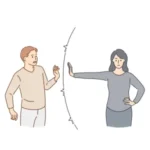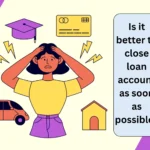Are you having trouble logging in after your SBI branch approves the YONO business password reset request?
Most of the users get confused thinking about the next step to be done after getting approval from the bank.
It’s clear that either user do not have time to go through the YONO brochures or they are somehow not getting the proper info.
Normally, when you do request for resetting of the YONO business login password, the dealing staff would guide you on how and where you should further proceed.
All these things happen verbally, so one can not always remember the steps and processes. We will break it down for you to make it simple.
How do you request a YONO login password reset?
YONO itself is a self-driven internet banking application. It has a web-based portal too. Whenever one has forgotten the login password, there is always a way to reset it on your own.
For doing this, you will have to visit the bank’s official website. On its main page, you will see the option of trouble logging in.
Click on it and you will see the option to reset your login password.
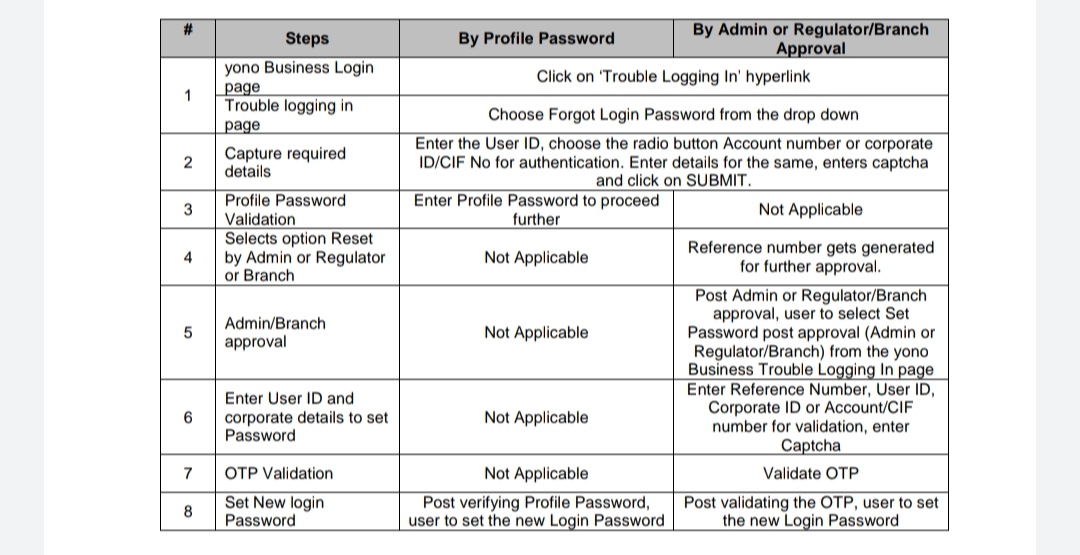
There you will get 2 scenarios, one if you remember your profile password and the other without your profile password.
Once you go to the trouble logging in page, select the option for forgot the login password. On the next page, provide the details such as your user ID, account number, and corporate ID and enter the captcha provided.
When you are at this stage and you have a profile password, then with OTP validation your login password may be reset easily.
And if you do not have a profile password or have forgotten it, then you have select approval through admin or regulator or branch.
Select approval through the branch. A reference number will be generated which is required to be submitted to your SBI home branch.
How to log in after getting it approved?
There is no need to get confused. Once your request is approved, you will get a reference number on your registered mobile number.
Make sure you note down properly the following details. It will come in handy.
- Reference number An alphanumeric code generally starts with letters e.g, RUxxxxxx123
- Account number or CIF number
- Corporate ID (You can get your Corporate ID from your SBI home branch) but it is optional.
Here’s the process to complete password resetting
- Go again to the SBI official website of YONO business.
- On the login menu, select trouble logging in and proceed.
- There will be a drop-down menu, go for the 3rd menu Set Password Post Approval (Admin/Branch)
- Enter the reference number you get on your mobile number, user name, corporate ID or account number. Also, enter the captcha and confirm.
- Validate with the OTP received on the registered mobile number.
- And set your new login password.
Only after completion of the above process, you will be able to login and your YONO business INB will again become fully functional.