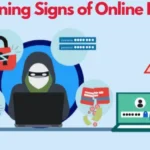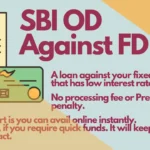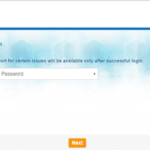To access your account information online, log on to https://onlinesbi.com. with your Internet banking credentials.
To change Transaction Rights, Click on “Request & Enquiry” at the top right corner of the page. Then click on “Upgrade/Downgrade Access Rights”.
Login to SBI Internet Banking
You will need to enter your User ID and Password to activate transaction rights. If you forgot your password, click on the “Forgot Password” link under the login box. Enter your User ID and then click on the “Submit” button.
A new window will open where you will be asked to enter your CIF number, date of birth, and mobile number. After entering your mobile number, click on “Send OTP”. Once you receive the OTP (one-time password), enter it in the space provided and click on “Submit.”
Your password reset is complete, and now you can login.
Click on the ‘Request & Enquiry’ tab
Now, go back to the main screen and click on the “Request & Enquiry” option. This will take you to the transaction rights activation page.
Click on it and process it accordingly. You may upgrade or downgrade your Internet banking transaction rights. For instance, if you want to make your account only for inquiry purposes, that can also be done.
What is Transaction Rights?
When we say transaction rights, it is the right given to the Internet banking user to do transactions as per his or her requirements.
Someone may only need the account inquiry facility. Others may need full transaction rights to do all sorts of financial transactions.
Accordingly, the bank provides three options to choose from. These options to select your net banking transaction rights are as below:
- Only Enquiry Right
- Limited Transaction Rights and
- Full Transaction Right.
How to Upgrade SBI Netbanking Transaction Rights?
You can follow these simple steps to get full transaction rights in SBI online banking
| Sl No. | Steps to Follow |
|---|---|
| 1 | Login to online SBI internet banking using the user name and password. |
| 2 | On the menu bar, find the ‘ Request & Enquiry’ option and click on it. |
| 3 | Under it, you may find the option for upgrading your access level. Click on ‘Upgrade Access Level’ and proceed. |
| 4 | The next page will show you the list of accounts along with the current access level. It may be View only, Limited Transaction Rights, or Full Transaction Rights. |
| 5 | Select the Full Transaction Rights from the dropdown menu and hit the Submit button. |
| 6 | You may get the option to activate full transaction rights on your own with the OTP sent to your registered mobile number, or you may select to have them processed by the bank. |
| 7 | On receiving an OTP, paste it and confirm. |
| 8 | It may take a while to process it in the system. Normally, within 48 hours, you should get full transaction rights. |
The above-mentioned steps are easy to understand. Just follow, and your transaction rights will be activated the next day.
SBI YONO on New Bank Account
New Internet banking users might receive a message indicating “you are on view rights.” This means the account is limited to viewing only. However, SBI Bank provides simple online and offline methods to enable full transaction rights.
It can be done through SBI YONO too. But this message does not come if you choose full rights while activating or registering YONO for the first time. We have seen that, though you can get the full transaction right, the profile password setting is not given as an option in YONO registration.
To get your profile password settings, you may have to login to the bank’s official website and access it. The system automatically prompts you to set the profile password during the first login.