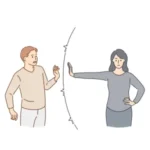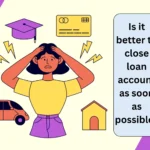Do you have the same issue just like I did a couple of months back? I mean, you can log in to online internet banking, but you don’t have the permission to transact.
After a few more try, I have found the solution on company website. Actually, this permission is what we call transaction rights. If your bank doesn’t give you the proper rights on your account, you won’t be able to do any transactions online.
Now let’s see how do we resolve the issue and also let’s understand this so that later on we can make it right as and when it’s required.
To resolve the problem, log in to your internet banking and find out where this menu is available on the main page.
Most banks have more or less the same functionality. In this article, I will outline the process of SBI. So, here it goes.
To change transaction rights, click on the “Request & Enquiry” radio button at the top right corner of the page. Then click on “Upgrade/Downgrade Access Rights.”
Login to SBI Internet Banking
Enter your User ID and Password to activate transaction rights. If you forgot your password, click on the “Forgot Password” link under the login box. Enter your User ID and then click on the “Submit” button.
A new page will open where you will have to enter your CIF number, date of birth, and mobile number. After entering your mobile number, click on “Send OTP.” Once you receive the OTP (one-time password), enter it in the space provided and click on “Submit.”
Your password reset is complete, and now you can login.
Click on the ‘Request & Enquiry’ tab
Now, go back to the main screen and click on the “Request & Enquiry” option. This will take you to the transaction rights activation page.
Click on it and process it accordingly. You may upgrade or downgrade your Internet banking transaction rights. For instance, if you want to make your account only for inquiry purposes, that can also be done.
What is Transaction Rights?
When we say transaction rights, it is the right given to the Internet banking user to do transactions as per his or her requirements.
Someone may only need the account inquiry facility. Others may need full transaction rights to do all sorts of financial transactions.
Accordingly, the bank provides three options to choose from. These options to select your net banking transaction rights are as below:
- Only Enquiry Right
- Limited Transaction Rights and
- Full Transaction Right.
How to Upgrade SBI Netbanking Transaction Rights?
You can follow these simple steps to get full transaction rights in SBI online banking
| Sl No. | Steps to Follow |
|---|---|
| 1 | On the menu bar, find the ‘Request & Enquiry’ option and click on it. |
| 2 | On the menu bar, find the ‘ Request & Enquiry’ option and click on it. |
| 3 | Under it, you may find the option for upgrading your access level. Click on ‘Upgrade Access Level’ and proceed. |
| 4 | The next page will show you the list of accounts along with the current access level. It may be View only, Limited Transaction Rights, or Full Transaction Rights. |
| 5 | Select the Full Transaction Rights from the dropdown menu and hit the Submit button. |
| 6 | You may get the option to activate full transaction rights on your own with the OTP sent to your registered mobile number, or you may select to have them processed by the bank. |
| 7 | On receiving an OTP, paste it and confirm. |
| 8 | It may take a while to process it in the system. Normally, within 48 hours, you should get full transaction rights. |
The above-mentioned steps are easy to understand. Just follow, and your transaction rights will be activated the next day.
SBI YONO on New Bank Account
New Internet banking users might receive a message indicating “you are on view rights.” This means the account is limited to viewing only. However, SBI Bank provides simple online and offline methods to enable full transaction rights.
It can be done through SBI YONO too. But this message does not come if you choose full rights while activating or registering YONO for the first time. We have seen that, though you can get the full transaction right, the profile password setting is not given as an option in YONO registration.
To get your profile password settings, you may have to login to the bank’s official website and access it. The system automatically prompts you to set the profile password during the first login.
Conclusion
Resetting login password, profile password and getting the transaction rights are easy if you know the basics of online banking. Instead of visiting the bank, if you have access to online banking, you can do so at your convenience.
Follow some of the easy tips that I have shared, and there you go. But there are times you have to visit the bank to make it functional. These may include non-delivery of OTP, the mobile number not being mapped to the bank account, a dormant account, and so on.
Most of the issues are rectifiable without a bank visit. Just try it out.