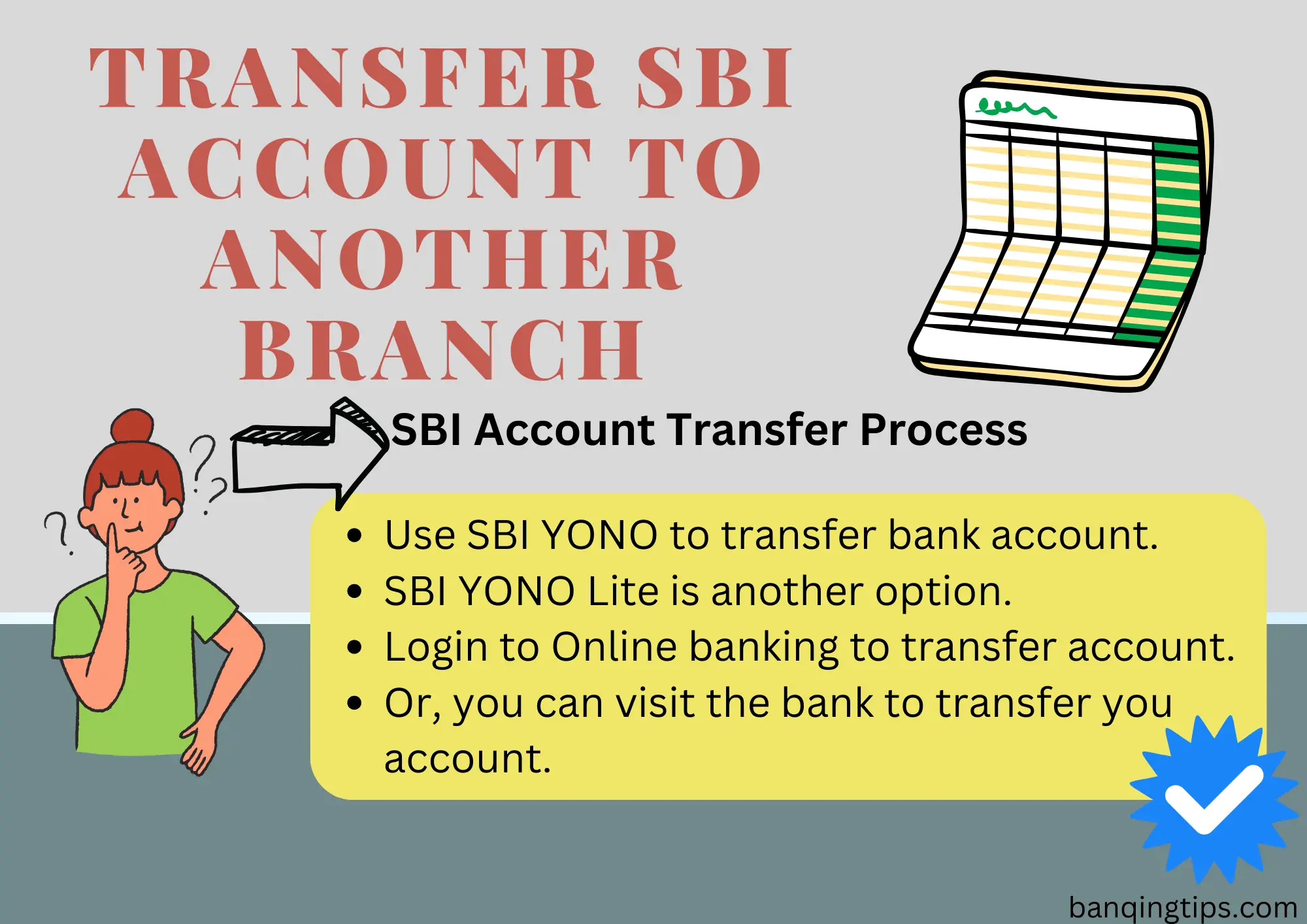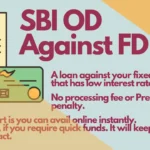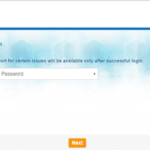How to transfer SBI account to another branch without visiting the branch? Let’s find out how it goes and understand the process of SBI account transfer.
The Country’s largest bank, State Bank of India, introduced the account transfer option on its online platform.
It greatly adds to customer convenience.
Earlier, to transfer an SBI account to another branch, you would have to visit the home branch and complete certain paperwork.
But now, you can transfer an SBI bank account from one branch to another at your convenience. Access your SBI Netbanking and transfer your savings bank account wherever you go.
The introduction of this facility really makes a difference.
Changing a resident is a common thing among office-goers who have frequent departmental transfer policies. Sometimes, if we do not plan properly, we might leave our bank account behind.
When you have shifted to a far-flung area, it becomes a real issue. The question is, just to get your account transferred to your desired branch, will you book a flight ticket?
Considering the inconveniences people are facing, this add-on facility provided by SBI is just great.
One can use web-based online banking or a mobile application (YONO and its lite version) to get the account transferred to the desired branch.
All you have to do is log on to your online banking and do it at your convenience. It’s available 24/7. One can transfer savings accounts once every 3 months.
The SBI Online bank account transfer can be done for single operated Savings bank account. Bank accounts such as accounts in joint operation, minor accounts and non-personal bank accounts are excluded.
SBI Account Transfer Process
You can use the SBI’s official website to transfer your bank account. The other easy way is to do it through the SBI YONO app or SBI YONO Lite.
Basically, how you proceed on all three platforms is more or less the same. So, here’s the SBI account transfer process:
Transfer Accounts Anywhere with SBI YONO
Follow the simple steps to get your account transferred to your desired branch.

| 1 | Open SBI YONO and go to Service Request. |
| 2 | Select the Account menu. |
| 3 | On the next screen, you will see the option to Change Home Branch. |
| 4 | Click on it, and select the account number you wish to transfer. |
| 5 | Provide the destination branch code or search for the destination branch. Select and confirm. |
| 6 | Provide the OTP you have received and finalize the transaction. |
| 7 | Your account will be transferred instantly. |
Transfer Accounts Anywhere with SBI YONO Lite
Follow these steps to transfer your bank account with SBI YONO Lite

| 1 | Open SBI YONO Lite and go to Services. |
| 2 | Select the Account menu. |
| 3 | On the next screen, you will see a list of options. |
| 4 | Select the transfer of savings account option. |
| 5 | Select the account number you wish to transfer. |
| 6 | Provide the destination branch code or search for the destination branch. Select and confirm. |
| 7 | Provide the OTP you have received and finalize the transaction. |
| 8 | Your account will be transferred instantly. |
Transfer Accounts Anywhere with SBI Netbanking
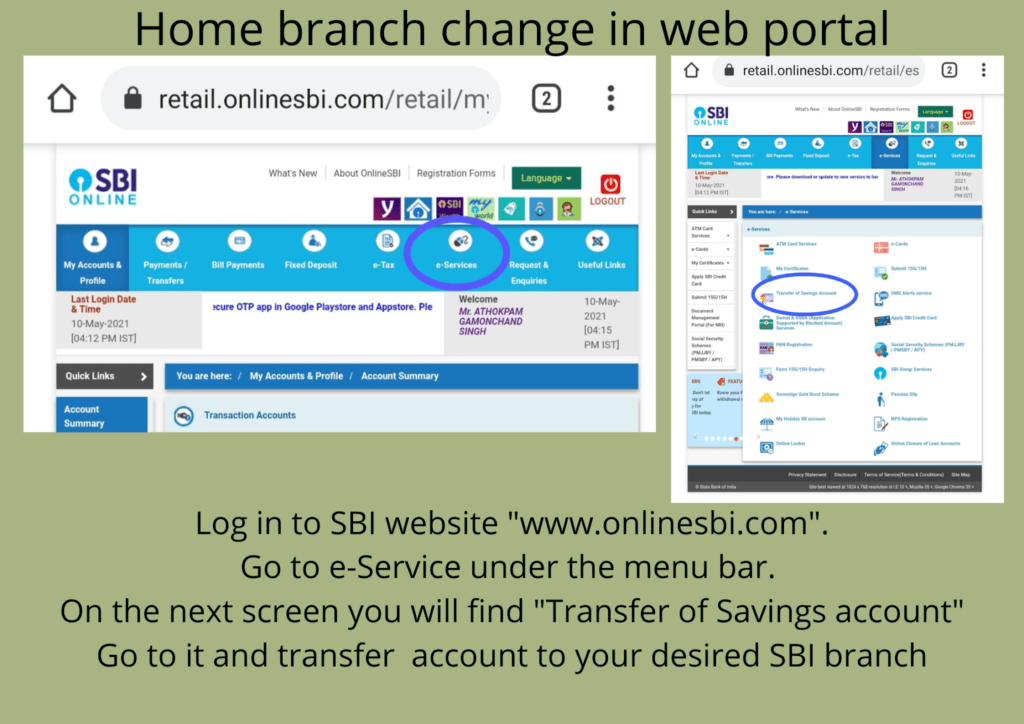
In the web version, too, the process and menus are the same. Find out the My Account menu. Select the savings account you wish to transfer and confirm with the OTP.
On all three platforms, you are basically going through the same process. The bank made it easy for you to access your account in different modes and get your task done hassle-free.
Some Key Points To Know
| 1 | Not all accounts have this facility. Only a fully KYC-compliant account can be transferred. |
| 2 | At present, Savings Bank and PPF are allowed to do so as per the SBI’s official websites. Joint accounts, minor accounts, HUFs, and other non-personal accounts are excluded. |
| 3 | Once you transfer your account, it cannot be reversed. You can transfer it back only after the completion of a certain period, which is 3 months from the date of transfer. |
| 4 | You should know the exact branch code to which you would transfer your account. To find the branch code, you can rely on the SBI branch locator. |
| 5 | Go to your new branch when it is done and confirm whether everything is alright. |
SBI Account Transfer to Another Branch Offline
When you are not accessible to SBI Netbanking or if you are not using it, you may visit your branch and get your account transferred to the desired branch.
You can get the SBI account transfer form at the designated counter, or you can write an application to the bank requesting an account transfer.
Here’s how you can proceed:
- Get the account transfer form available over the counter or write an application for account transfer.
- Provide your bank account and CIF number.
- If you are out of town, you can mail your account transfer request to your branch. The SBI branch email is sbi.branchcode@sbi.co.in
- Carry along your identification; it may be required for verification. If you send an email, it’s preferable to add your ID proof, though it’s not mandatory.
- Put your signature on the form and submit it to the concerned staff.
- Your bank account will be transferred in no time.
Things to be Done, Post Bank Account Transfer
Once your bank account is transferred, there are certain formalities you have to complete. These may be as follows:
- You have to get a new account passbook from the new SBI branch.
- Submit KYC if required. The bank may decide on this, and if required they may ask you to submit.
- Obtain a new chequebook as the IFSC code printed on the cheque will now be changed. IFSC code is specific to each branch.
Final Thoughts
SBI bank account transfer is quite easy to get it done. You have got multiple ways of doing it. All you have to do is to decide which one is preferable for you. SBI YONO and its lite version, SBI Internet Banking and transferring bank accounts with the help of employees are some of the options you get.
So, there’s nothing to worry about when you have changed your residence. Carry along your bank account wherever you go to stay away from any inconvenience that could give you a headache.